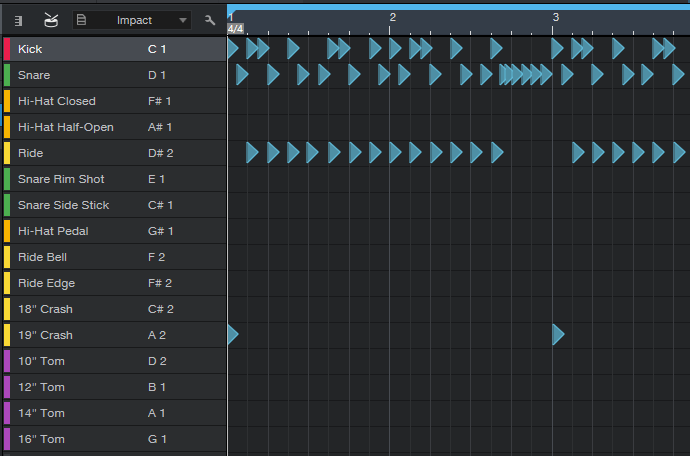Here's a quick post on using MIDI drum loops in Studio One 4. Studio One has some nice features like MIDI auditioning that programs like Logic and Pro Tools don't have.
The MIDI Files
Unless you're using a drum plugin with a specific mapping, you'll need files mapped per the General MIDI (GM) standard. Here's where to find some.
Purchases: Our GM mapped files are in the "Other MIDI Mappings" folder of your download. Look for a folder with "GM" at the end. You do NOT need the installer!
Freebie: Our GM Freebie has files mapped for GM. It's free to download and offers users a chance to use some of our grooves.
The Kits
I suggest you try Impact XT which comes bundled with Studio One 4. I've gone through the acoustic kits and found two that should work well "out of the box".
1. Tom Brechtlein Kit
This kit is the most complete and the closest to the GM standard. All of the tom and crashes trigger and it generally sounds good.
2. TM Jazz Kit 2
The jazz kit is decent and has all the necessary kit pieces including a "side stick" or "rim click" sound.
The rest of the Impact XT kits don't follow the GM standard very well. This is common for "electronic" styles but not very useful for acoustic kits unless you're programming your own beats.
The File Browser
You can audition MIDI files and then drag-and-drop them onto a track in Studio One. The browser window lets you open any folder on your system and play the files inside. You can even set up preset locations so it's very convenient and easy to use.
To open the Browser go to the View Menu > Browser (F5 on PC).
Note: be sure to load your drum instrument and a kit before trying to audition files!
Above: the File Browser
Editing MIDI Files
To edit a MIDI file, go to View > Editor (F2 on a PC). On the left side, you'll see the individual Impact XT drums.
Select any note and you'll see a dialog box appear on the left. Using this dialog, you can adjust the length, start time, velocity and even change the note to another drum using the drop down.
You can quickly move a group of notes by selecting them and choosing another drum or dragging the notes up or down. Some examples:
1. Move all hats to open hats
2. Move all hats to the ride cymbal
3. Quickly rearrange drum fills
Above: Studio One Editor window
Drag and Drop
You can drag and drop files in and out of Studio One using the Browser. This makes it ideal for saving common patterns, fills and even exporting an entire track to be used in another program like Logic.
Note: If you drag a file to your hard drive using the the Browser, the files will have a tempo of 100 and no time signature.
If you export a MIDI file using "Save As..." the tempo won't be 100 but it probably won't be the project tempo either. It's a strange quirk for an otherwise stellar product.
That should be enough to get you started. If you have any questions, feel free to send us an email. We'll be glad to help.
Rock on!