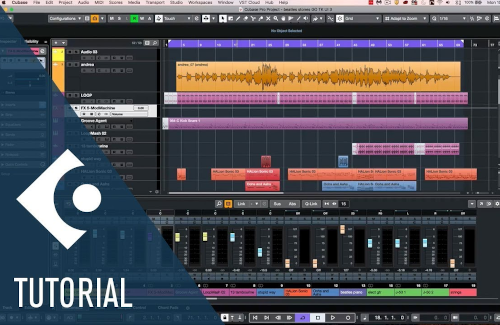Drum Map Overview
Drum maps allow you to see the MIDI notes as you edit or program. We have a collection of Cubase drum maps that you can download here:
Cubase Drum Map Download
The download includes maps for Addictive Drums, BFD, EZDrummer, GGD, MODO Drum, Steven Slate, Studio Drummer and more.
Drum Map Set Up
It's easy to add a drum map to your project. After adding an instrument track to your file (with your MIDI data), click on the 'MIDI' menu and select 'Drum Map Setup' as shown in the image below.

The Drum Map Setup window has several options you can access via the 'Functions' drop down (see the image below).
You can create and save a new map or load an existing map located anywhere on your system.
On the left side of the window, you can see the maps currently available in Cubase. To add a new map, click on 'Functions' and select 'Load'. Then navigate to the map and click 'Open'.

IMPORTANT: after loading a map, make sure it's connected to the correct instrument. Look for 'Output' in the lower left (see the image above).
Drum Editor View
To view or edit your MIDI track using the drum map, click on the 'MIDI' menu and select 'Open Drum Editor'. To view or edit the MIDI without the map, select 'Open Key Editor' from the 'MIDI' menu.
Now that you have a map loaded, you can see all the drums while you edit or create new beats. The image below is an example of what you'll see.

You can edit and then save drum maps as you like. You can even create your own.
To create your own drum map, select 'new' from the 'Functions' menu in the Drum Map Setup window.
Conclusion
As you can see, it's easy to work with Cubase drum maps. Most of what you need is accessible on the 'MIDI' menu and the 'functions' menu in the Drum Map Setup window.
As an aside, we also have drum maps for other DAWs like Studio One, Magix and Reaper. We include those in each product download along with a collection of Battery kits. The kits make it easier to work with GM mapped MIDI files.
Support
Questions? Just contact us and we'll try to help. Please view our Support Page for contact information.