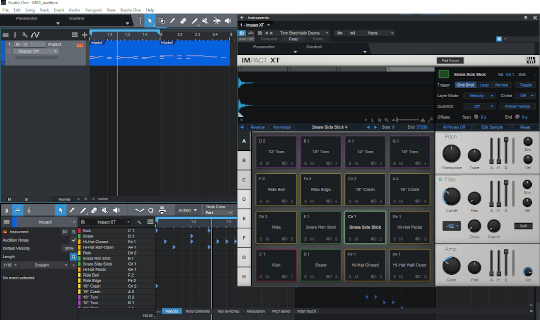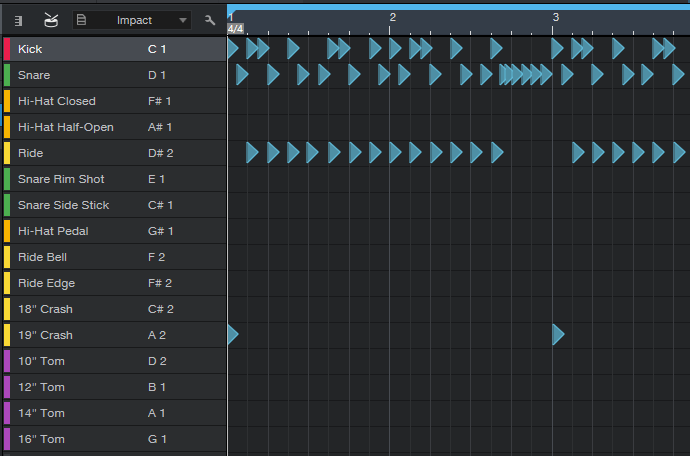In this post we'll explore the topic of auditioning and playing MIDI drum loops in Studio One 5. We'll highlight a great-sounding kit and tell you how to find MIDI loops you can use with that kit, including a set of free files.
Studio One is one of the better DAWs on the market, offering easy MIDI browsing, auditioning and much more. Many expensive DAWs like Logic and Pro Tools don't have this ability making them poor choices when working with pre-recorded MIDI tracks.
The MIDI Files
Unless you're using a drum instrument with a specific mapping scheme, you'll need files mapped per the General MIDI (GM) standard. We offer over 37,000 MIDI drum loops in dozens of genres and styles.
Purchases: Our products include GM mapped files in the "Other MIDI Mappings" folder of your download. Look for a folder with "GM" at the end. You do NOT need the installer!
Freebie: Our GM Freebie has MIDI loops mapped per the GM standard. It's free to download and offers users a chance to try some of our grooves for free.
Note: If you're going to download the freebie, please ignore any mention of the word 'payment' during check out (e.g. on the buttons). You do NOT have to enter any payment information if your order total is $0. You just need to click through the screens until you reach the end.
The Kit
You should try Impact XT which comes bundled with Studio One 5. I've gone through the acoustic kits and only found one that works with GM (general MIDI) loops without modifications.
Tom Brechtlein Kit
This kit is the most complete and the closest to the GM standard. Only the 'ride edge' is incorrect. Normally, this is mapped to note #59 but they have it on #54 (tambourine) for some reason.
Generally this kit sounds good and Studio One has TON of drum-specific effect presets for everything from individual drums to the whole kit.

Please note that the other Impact XT kits don't follow the GM standard very well. If necessary, you can rearrange them to follow the GM standard. You should be able to find the general MIDI drum kit mapping online. If not, please contact our support team for assistance.
An Inexpensive Alternative Kit
Drum Drops has a good, inexpensive kit called the 60s Rogers Pop Kit. It includes over 130 samples (both 16 and 24-bit), a preset for Studio One's Impact and patches for a host of other sample players as well. At the time of this writing, the kit is priced at $13.38.
The File Browser
You can easily audition MIDI files and then drag-and-drop them onto a track in Studio One. The browser window lets you open any folder on your system and play the files inside. You can even save preset locations making it very convenient and easy to use.
To open the Browser go to the View Menu > Browser (F5 on PC).
Note: be sure to load your Impact XT and a kit before trying to audition files!
Above: the Studio One File Browser
Editing MIDI Files
To edit a MIDI file, go to View > Editor (F2 on a PC). On the left side, you'll see the individual Impact XT drums.
Select any note and you'll see a dialog box appear on the left of your screen. Using this dialog, you can adjust the length, start time, velocity and even change the note to another drum using the 'Pitch' drop down box.
You can quickly move a group of notes by selecting them and choosing another drum in the 'Pitch' drop down or dragging the notes up or down. Some examples:
1. Move all hats to open hats
2. Move all hats to the ride cymbal
3. Quickly rearrange drum fills
Above: Studio One Editor window
Drag and Drop
You can drag and drop files in and out using the Studio One Browser window. This makes it ideal for saving common patterns, fills and even exporting an entire track to be used in another program like Logic.
Note: If you drag a file to your hard drive using the the Browser, the files will be Type 1, mapped to MIDI channel 1, have a tempo of 100 bpm and no time signature.
The missing time signature isn't usually a problem but it's a good idea to rename the clip before exporting it. You should include the tempo and maybe the time signature if it's something other than 4/4 time.
This should be enough to get you started with auditioning and playing MIDI loops in Studio One. If you have any questions, feel free to contact us. We'll be glad to help in any way we can.