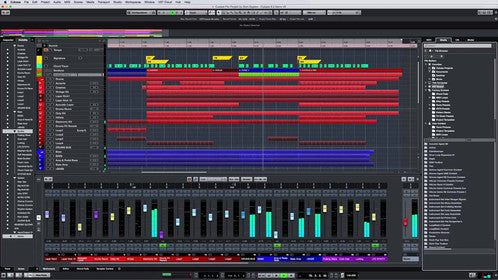Installing MIDI Loops in Cubase
In this post we'll explain how to install MIDI loops into Cubase Elements 9.5. Installation on other recent versions should be similar. Once installed, you'll be able to browser and audition the loops easily. Finally, we have a recommended kit to use with our MIDI drum loops or our Free MIDI pack.
First you need to find your Cubase User MIDI loops folder.
Finding your Cubase MIDI Folder
We installed Cubase Elements 9.5 on a Mac and PC. Here are the locations of the User Content\MIDI Loops folder on each platform:
PC: C:\Users\YOUR_NAME\AppData\Roaming\Steinberg\MIDI Loops
Mac: ~/Library/Application Support/Steinberg/MIDI Loops
On a PC, replace "YOUR_NAME" with your user name.
On a Mac, the "~" stands for your user name.
Installing the Loops
Simply move or paste GM compatible loops into your Cubase User MIDI Loops folder and you're ready to go!
One nice feature of Cubase is that the Media Bay updates itself automatically so you don't need to close and restart Cubase as part of the install process.
Browsing MIDI Loops in Cubase
Once installed, you can immediately access the loops in the Cubase Media Bay. To access the Media Bay, press F5 (Mac and PC). Then select "User Content" and then "MIDI Loops" on the right side of the Media Bay.
Use our GM mapped loops with Groove Agent SE. Make sure you establish a connection to Groove Agent or your drum sounds. If not, you won't hear anything!
The image below shows the connection to Groove Agent SE highlighted in yellow in the lower right. User Content and MIDI Loops are highlighted on the right side.
Tip 1: Load your drum sounds first!
Tip 2: You have to select a loop before you can see the "Select MIDI Output" drop down in the lower right. The drop down menu displays any VST instruments you've added to your project.
Tip 3: Use the Groove Agent SE "GM" kit if you're using our GM mapped loops. Other kits may or may not follow the GM mapping closely enough!
We're currently working on an installation video and a short article on using the loops with Groove Agent SE. As always, if you need assistance, please contact our support team.
Thanks for reading and rock on!