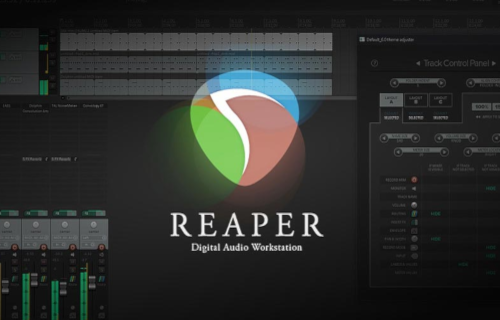Introduction
In this post I explain how to play 3rd party MIDI files using Reaper and MT Power Drum Kit.
This post includes some additional information not found in the video. I'll offer some helpful advice and go over some of the most common controls you can use when working with MIDI loops in Reaper.
Another common question: Do we sell MIDI files that are compatible with MT Power Drums? Yes, if you want to expand your collection, please check out our entire MIDI Drum Loop Collection.
Each download includes a folder of files mapped to work with MT Power Drum Kit.
You may want to watch the video first to get the general idea and see just how easy it is.
Instructions
Add MT Power Drum Kit to Reaper
Advice: start with an empty Reaper project.
Why? Because you have to select the instrument track you want to use to hear the MIDI files. If you don't select the track with MT Power Drum Kit, you won't hear anything! It's easier to learn this technique if you start with a new project.
1. Right click anywhere in the left side of the main window and select 'Insert virtual instrument on new track'.
2. Select MT PowerDrum Kit from the list.
3. Click 'No' on the 'Build Routing Confirmation' popup window.
4. Close the MT Power Drum Kit window and the FX window as shown in the video. This will bring you back to the main screen in Reaper.
Open the Reaper ‘Media Explorer’ window
From the 'View' menu select 'Media Explorer'. This opens a window that allows you to play MIDI files stored anywhere on your computer.
Browsing MIDI files
You should now be able to select a file and hear it played by MT Power Drum Kit.
If not, make sure you've selected the MT Power Drum Kit instrument track.
The image below shows the controls available in the Media Explorer. Take note of the Loop, Auto Play and 'Tempo match' controls.
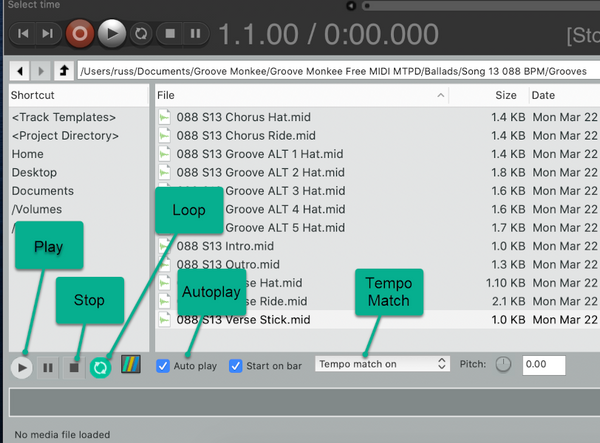
above: Media Explorer Controls
Adding a Shortcut
You can add a shortcut to the Media Explorer by right clicking on any folder and selecting 'Add shortcut list' as shown in the image below.

above: adding a shortcut
Now that you can audition MIDI, the next step is to build a drum track in Reaper.
Dragging Files into Reaper
As shown in the video above, you can drag MIDI loops into Reaper. This allows you to build a customized drum track very quickly and easily.
Playing Files in Reaper
The image below shows the controls you need to play your drum track as shown in the video above.
To play a section in a continuous loop, you can turn on the Loop function and select the start and end points using your mouse.

above: Reaper project playback controls
Track Controls Overview
As you can see in the image below, each instrument track also has some useful controls. Please note the location of mute, solo, on/off and the volume trim controls.

above: Reaper instrument controls
Free MIDI Files for MT Power Drum Kit
Now that you know how to play MIDI in Reaper with MT Power Drum Kit, you can download some FREE MIDI FOR MT Power Drums here. These loops were selected from our MIDI Drum Loop packs and are mapped to work with MT Power Drum Kit.
Support
If you have any questions about this process or about our products, please contact us.
Thanks for reading and Rock On!