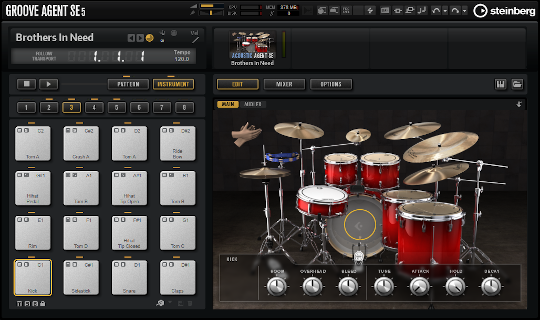Introduction
This post aims to help users learn to audition MIDI files using Steinberg Cubase and Groove Agent 5 SE. However, you could use any drum sounds you like. The images are from Cubase Elements 11 but this process should work with other versions also.
At the end, I provide a link to download a listing of Groove Agent 5 SE kits mapped per the general MIDI standard and offer some advice on using the kits.
We have a collection of free MIDI drum loops you can use with Cubase or any other software that supports MIDI files:
FREE MIDI DRUM LOOP COLLECTION
With all of that out of the way, let's get started!
Create a MIDI Folder
Technically, you can browse and audition MIDI files anywhere on your system but I recommend that you create a dedicated MIDI folder. If you do, you'll always know where to start looking for your beats.
Tip: add your designated MIDI folder as a favorite in Cubase for faster access in the future.
For this post, I created a 'Groove Monkee' folder in my Mac's Documents folder. Then I copied our 'Ballads' pack into it. I'm using our GM mapped loops with GM mapped kits for Groove Agent 5 SE.
Note: GM stands for 'General MIDI', an industry standard kit layout ensuring compatibility between kits and files.
Adding Groove Agent
First, you need to add drum sounds to your Cubase project. Be sure to load a kit too! I'm using Groove Agent 5 SE here but you could use any other virtual instrument with drum sounds.

Above: Adding Groove Agent
1. Open the Cubase 'Media' tab (top right as show in the image above)
2. Select 'VST Instruments'
3. Open the 'Drum' drop down list
4. Drag Groove Agent into your project as shown above
5. Load a kit (see the section below for a listing of GM-mapped kits)
Browsing Files
Once you've loaded a kit, you're ready to find some grooves!
1. Open the Cubase 'Media' tab (top right as show in the image below)
2. Click on 'File Browser'
3. Navigate to your MIDI folder
Below: Using the File Browser

Auditioning MIDI Files
Now that you've located your MIDI files, you can play them using the File Browser window. The image below outlines the controls you'll encounter.
Important: if you don't hear anything make sure that you've connected your drum sounds as shown in the image below.

Above: The File Browser window controls
Dragging MIDI Files into Cubase
Once you find a file you'd like to use, you can drag-and-drop it into your Groove Agent track (or whatever you're using for drum sounds).
The image below demonstrates the drag-and-drop process.

General MIDI Drum Kits
I found 17 Groove Agent 5 SE kits mapped per the GM standard. There are probably many more. As you can see from the image below, Groove Agent SE has kits for many different musical styles.
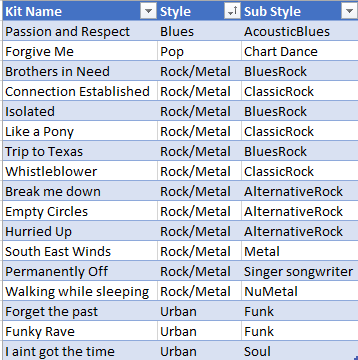
You can download the list using the link below:
DOWNLOAD GROOVE AGENT KIT LIST
Finding Other Kits
I found that many of the other kits are actually very close to the GM standard. The acoustic kits are much better than the 'Electronic' style kits and typically have just two mapping errors:
MIDI Note 41 (F1) is often a 'pedal' hi-hat rather than a floor tom
MIDI note 46 (A#1) is usually a closed rather than an open hi-hat
If you're looking for other kits to use, check those two pads first. If they're OK, chances are the kit is GM compatible.
The only other issue I found with the acoustic kits is that some are missing the cowbell (MIDI note 56). This probably doesn't matter for most users but it's worth mentioning.
Questions?
If you have questions about this post or any of our MIDI loop products, please contact us.
Thanks for reading!