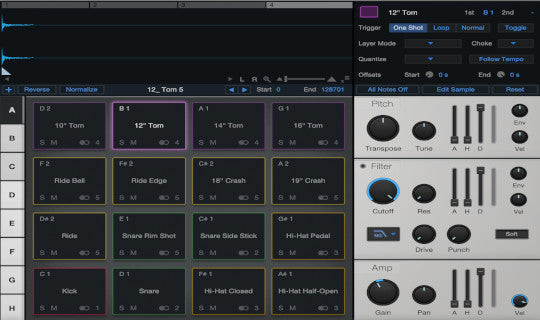Are you looking for software that auditions MIDI files easily? Or maybe you 're already using Studio One 6 and would like to learn how to play MIDI drum loops? If so, I hope this post will help you.
Note: These instructions should also work for Studio One version 5 and possibly later versions as well.
In this post, I'll discuss how to play MIDI drum loops in version 6 of Studio One by PreSonus. Studio One is one of the best DAWs (Digital Audio Workstation) for those wishing to use MIDI loops in their musical productions.
It allows you to audition MIDI loops BEFORE importing them and has lots of other nice features as well.
Adding Impact XT to Studio One
To add Impact to Studio One 6 follow these steps:
1) Click on the 'Browse' tab (lower right corner)
2) Click on the 'Instruments' tab (top right side)
3) Click on 'PreSonus' to view all available instruments
4) Drag Impact into your project as shown in the video below
Note: a track will be created for you if necessary.
Video: Adding Impact XT to Studio One
The Best Studio One Kit for MIDI Drum Loops
The best Impact XT kit is the "Tom Brechtlein Kit". That's because it sounds good and because it follows the General MIDI mapping standard. The other Impact kits I tried do not. As a result, they're only good for programming your own beats.
Changing Kits in Impact XT
The video above shows how to change kits in Impact. Here's how you do it:
Look for the drop down box just above 'Impact XT' near the top left side of Impact XT. It reads 'default' . Click that box and select a kit.
Build your own kits
You can actually build your own Impact kits using any drum samples you have. You can even edit the each pad's parameters to dial in the sound you're looking for.
The Studio One 'Files' Window
You can audition MIDI files using the 'Files' window. This window allows you to browse through the MIDI files on your hard drive and play them using any instrument you've loaded into your project.
In the video below, I open the Files window and play a MIDI file.
File Window Controls
The image below shows the controls available in the Files window.

Here's a summary of the controls.
- Play button
- Stop
- Play file in a loop
- Play at your song's tempo
- Displays the active instrument (what you'll hear)
- File length in beats
Warning: You must select an instrument such as Impact XT when auditioning MIDI files in Files window. You won't hear anything unless you select an instrument!
You can also build a drum track by adding MIDI files into your Studio One project. I'll cover that in the next section.
Adding MIDI Files into Studio One
To build a drum track in Studio One, you can drag MIDI files from the Files window as shown in the video below. Select a file and drag it onto to an existing drum track.
Looping
As show in the video above, you can also turn on the 'looping' feature allowing the file to play continuously. To set the loop's end points, place your mouse on the upper left of the MIDI clip until your cursor changes shape and then drag to the right, stopping at the end of the file.
The image below shows the most commonly used controls such as play, loop, etc.
Tip: You can also start and stop play using the spacebar.

Viewing the MIDI Data
To view the actual MIDI data, double click on the loop. This should open the Editor window. When using Impact, you'll be able to see the drum names on the left side of the window with the MIDI data to the right. as shown in the image below. 
You can edit the MIDI data in this view. For example, you could select all of the ride hits and drag them to the hi-hat. You can also edit individual hits (velocity, timing, drum type).
Summary
PreSonus Studio One 6 is a good choice if you're looking for recording software that allows you to audition MIDI files easily. You can browse and audition MIDI files from anywhere on your hard drive and then drag them into Studio One to arrange a drum track very quickly. You can also change tempo, loop sections and edit the files easily.
The best Impact kit I've found is the "Tom Brechtlein Kit" but you can always build your own or use any other VST instrument.
PreSonus offers a free trial that includes Impact XT so you can test it out yourself.
Need Help?
Feel free to contact us with questions about using our files with Studio One. Our contact info can be found on our Contact Us page.