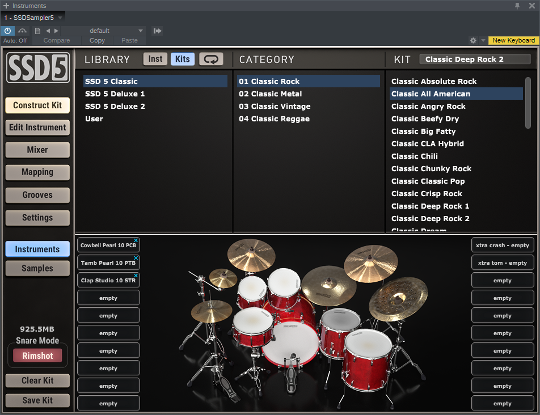In this post I'm going to explain how to install MIDI files into Steven Slate Drums 5. Installing 3rd party files into SSD 5 is easy – it's just a copy and paste operation. But I've got a tip on finding the "grooves" folder and advice on avoiding the biggest mistake users make during this install.
We also have a video tutorial linked below.
If you have any questions about this or our support for SSD 5 in general, please contact us.
Video Tutorial
1. Find your SSD5 Grooves Folder
The easiest way to find the SSD5 "Grooves" folder is to look at your SSD5 settings page. The settings page shows your "SSD5 Library" folder location. The Grooves folder is inside.
IMPORTANT: The Grooves folder is inside the SSD5 Library folder. Do NOT install MIDI files into the SSD5 Library folder! You must install them into the 'Grooves' folder.
The image below shows the location of your Library folder. It's on the settings page. Do NOT change this setting!

2. Find the Groove Monkee Files
Open the "Other MIDI Mappings" folder of your download.
Look for the “SSD5” folder. The folder you need is inside and ends with ".lib".
IMPORTANT: Make sure you install ONLY the folder with .lib at the end!
3. Install the MIDI Files
- Close SSD5
- Copy our folder (ends with ".lib") into your SSD5 “Grooves” folder
- Restart SSD5
The biggest mistake users make is installing the folder that ends with SSD5. You actually need the folder inside! If the grooves don't appear in SSD5, this is the first thing to check.
Groove Monkee and Steven Slate Drums
All Groove Monkee MIDI Drum packs now include files for SSD5. The files are mapped and specially formatted for Steven Slate Drums 5.
Previous Customer?
If you need need the SSD5 files for previous purchases, you may download again from our Download Area page. Use the password reset to create a download area password.
If you need assistance, please let us know.