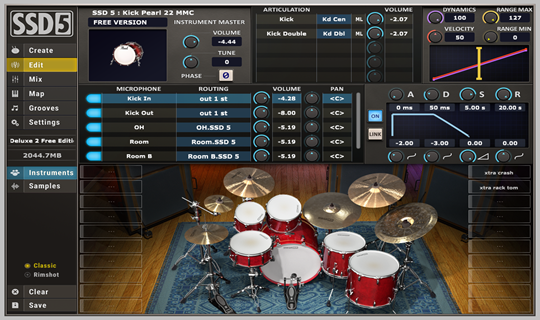In this post I'll discuss how you can use a really great sounding FREE VST drum app: Steven Slate Drums v.5.5.
I've also provided a link to some free MIDI files for SSD5.
Finally, I created two SSD5 'IOMaps' that allow you to use MIDI files with SSD5 that are mapped according the General MIDI (GM) standard.
Note: Sometimes I'll refer to SSD5.5 as SSD5. For the purposes of this post, they are the same.
Installing the Free Version of SSD5.5
1. If necessary, sign up for a free account at the Steven Slate Drums web site
2. Go to the 'YOUR PRODUCTS' section of your account and click on 'SSD5.5 FREE'
3. Download the installer for your operating system (Windows or Mac).
4. Follow their instructions to complete the installation.
SSSD5.5 Free Overview
The free version includes 3 kits and some MIDI files. The kits, like almost all Slate kits are fantastic. This is a serious, pro-level drum app!
Kit Tab
This tab is actually labeled 'Create'. You can select either factory kits or user kits, if any. The kits are arranged in categories although the free version only includes rock kits.
To load a kit, just double click on it.
Mixer Tab
The app has a professional-level mixer tab that allow you to control every aspect of each individual instrument. You can control the kick (in/out), snare (top/bottom), hi-hat, all toms individually and the ride. You also get controls for the overhead mics and the two room mics.
Here's an image of the mixer tab:

Grooves Tab
Click on the grooves tab and you'll be able to audition MIDI files and drag and drop them into your project.
At the bottom of the Grooves tab you'll find some convenient controls as shown in the image below. They are: auto-play, play and loop/repeat. You can also adjust the playback speed (1/2, 1x 2x) and dynamics.

SSD5 MIDI File Notes
Steven Slate Drums uses a proprietary mapping scheme. This means that you can't play MIDI files mapped for the General MIDI standard. The files need to be mapped for SSD5 or one of the other supported apps such as EZdrummer or Addictive Drums.
To play other MIDI files, you need to load an appropriate 'IOMap'. To do this, go to the 'Map' tab and select a map using the 'Load Preset' button on the bottom right side.
Here's a listing of the 'IOMaps' included with SSD5:
Ad2
Alesis DM10
Alesis Strike
Bfd3
EZDrummer2
Pearl Mimic Pro
Roland TD30
Studio Drummer
Superior3
Yamaha DTX900
Yamaha DTXplorer
Note: All of our MIDI drum loop packs (except our 'Freebies') include MIDI files mapped for SSD5 (plus over 20 others).
Playing General MIDI Files
If you look at the list of IOMaps above you'll notice one glaring omission: General MIDI. While the 'Roland TD30' IOMap is very close, it's far from perfect. The same can be said for the EZdrummer and Superior Drummer maps.
To ensure that you can play all GM (General MIDI) files correctly, I've created two SSD5 IOMaps. You can download them using the link below:
Download SSD5 General MIDI IOMaps
About the IOMaps
One map uses the standard hi-hat and ride articulations (tips). Use this when you need a lighter feel.
The other map ('Shanks') can be used for rock, hard rock, etc.
Installing the IOMaps
To install the IOMaps, unzip (extract) the file you downloaded (link above). Then copy the two files into your SSD5 'IOMaps' folder.
Finding the IOMaps folder
The 'IOMaps' folder is in your SSD5 'Library' folder. It's very easy to get the location of your Library folder.
1. Open SSD5 if necessary
2. Click on the 'Settings' tab
3. Near the top, you'll see a folder path as shown in the image below:

4. Open that location using Finder (Mac) or File Explorer (Windows)
5. Paste the two IOMaps into the 'IOMaps' folder
Note: You may have to restart SSD5 to see the newly installed IOMaps.
Using the General MIDI IOMaps
Open the SSD5 'Map' tab. Select a map using the 'Load Preset' button on the bottom right side.
That's it! You should now be able to play MIDI files mapped per the General MIDI (GM) standard.
Free General MIDI Files
I created a small sample of GM files you can use to test the SSD5 GM IOMaps. You can download the files using the link below:
Installing MIDI Files into SSD5
Installing MIDI files into SSD5 is also very easy.
1. Open your SSD5 'Library' folder. See the instructions above ('Finding the IOMaps folder').
2. Open the 'Grooves' folder.
3. Paste the folder into your SSD5 'Grooves' folder.
Specially Formatted SSD5 Folders
To view MIDI files in the SSD5 'Grooves' tab, the files must be stored in folders that are formatted correctly. Check out the image below to see the correct way to name folders for SSD5.
Note: The free files linked above are formatted correctly.

SSD5 looks for 'song' folders with one or more 'parts' folders inside. Each parts folder can hold grooves, fills, intros or anything else you like. It's really up to you.
Note: if you buy one of our MIDI Drum Loop packs, we have done all of this work for you. The files are also mapped to work with default SSD5 drum mapping so you don't need to change the IOMap.
Renaming Folders for SSD5
Here's what you need to do if your folders are not ready for SSD5.
1. add '.lib' to the top-level folder. For example, if you have a folder of MIDI files called 'Cool MIDI' change it to 'Cool MIDI.lib'.
2. For each 'song' folder inside of the top-level folder, add '.sng' to it. For example, if you have a folder called 'Jazz Beats' change it to 'Jazz Beats.sng'.
3. For each folder inside a song folder, add '.prt' which makes it a parts folder.
Here's a summary of the instructions above.
1. Add .lib to the top-level folder
2. Add .sng to each song folder in the top-level folder
3. Add .prt to each part folder inside every song folders
Warning: Each song needs at least one parts folder and you cannot have parts folders inside other parts folders!
Wrap Up
In this post I explained how to download and install the Free version of Steven Slate Drums 5.5 aka SSD5.5 Free.
After describing some of the more important features of SSD5.5 like the kits, the kit and mix tabs, I explained how to play MIDI files in SSD5.5.
After that I covered the topic of IOMaps, how to load them and the fact that there's no way to accurately play all General MIDI files without an IOMap.
Then I explained how to download and install two custom General MIDI IOMaps. A discussion of General MIDI files followed along with a link to download some free GM files to test the IOMaps in SSD5.
Finally, I discussed the folder structure needed for SSD5 MIDI files and explained how to rename your folders so you'll be able to play them in SSD5.5 using the IOMaps.
Support
Feel free to contact us with questions about using our files with Steven Slate Drums. Our contact info can be found on our Contact Us page.