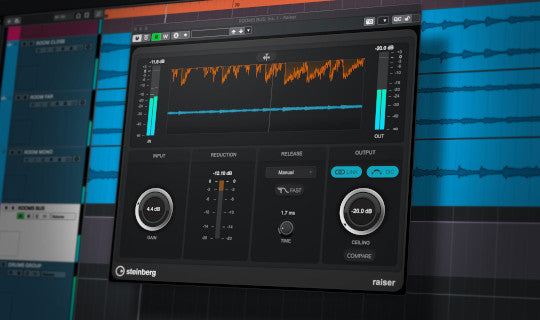Introduction
In this post you'll learn how to audition and play MIDI drum loops in Cubase 12. The process should be about the same in most recent versions of Cubase.
We'll be using the following for this tutorial:
- Cubase Elements 12
- Groove Agent 5 SE (included with Cubase Elements 12)
- Our GM Freebie Pack of MIDI drum loops (optional)
To audition the MIDI files, we'll be using the "Browser" tab in Groove Agent 5.
Drum Kit
I'll be using the "Break me down" kit that comes with Groove Agent 5 SE. I've selected it because it generally follows the General MIDI (GM) mapping standard.
Feel free to use whatever kit you like but please be sure the kit and your MIDI loops follow the same mapping scheme!
Getting Started
For this tutorial, I created a 'Groove Monkee' folder in my 'Documents' folder and saved our some MIDI files there. It's a good idea to organize and store your MIDI drum loops in one location so you can find them quickly.
Open Cubase
To get started, open Cubase. Then create a new project. Name it anything you like.
Note: you can also launch Groove Agent in stand alone mode.
Adding Groove Agent
Next, add Groove Agent 5 SE to your Cubase project. Here's one way you can do it:
1. Right click to the left of the Cubase track area and select "Add Instrument Track"
2. Select Groove Agent for the Instrument.
Adding Groove Agent will also create an empty MIDI track. You can drag and drop MIDI drum loops there.
Load a Kit into Groove Agent
Load the kit called "Break me down". It's categorized in Groove Agent as "Rock/Metal" with a "Sub Style" of "Alternative Rock"
Again, I chose this kit because it follows the GM mapping standard. This ensures that it will play GM mapped MIDI drum loops correctly.
Some of the other Groove Agent 5 SE kits are GM mapped also. I inspected a bunch of the kits and here's a list of those that follow the GM mapping standard:
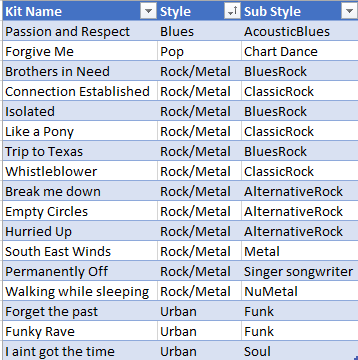
Click here to download a PDF list of the kits
Note: It's probable that other kits follow the GM standard as well
Play a MIDI Drum Loop
While there are multiple ways to play MIDI loops in Cubase, we'll be using Groove Agent 5 here. Alternatives include the Cubase Media Bay and the Loop Browser.
To play MIDI files in Groove Agent 5 SE, follow these steps:
- Click on the folder-shaped icon on the right side of Groove Agent to open the "Load Panel" (just above and to the right of the drum kit image)
- Click on "Browser"
- Navigate to your MIDI files folder
- Select a file and play it
Note: you'll find the play controls on the bottom right side of Groove Agent when the "Load Panel" is open.
Drag a Loop into Cubase
Select any MIDI drum loop and drag it into your the MIDI track assigned to Groove Agent. Be sure to adjust the tempo if necessary!
Note: we add the tempo to the beginning of each file name. The time signature is listed just after the tempo. We don't add the time signature if it's 4-4.
Example: "088 12-8 Slow Blues" has a tempo of 88 BPM and a time signature of 12-8.
No sound? Check to make sure that you've loaded a kit. If necessary, check your track and audio settings too.
Conclusion
That's it! It's very easy to browse, audition and play MIDI drum loops using Cubase and Groove Agent. Again, just be sure that the drum kit and your drum loops follow the same mapping scheme.
Questions?
If you have questions about this post or any of our products, please contact us. Click here to view our contact information