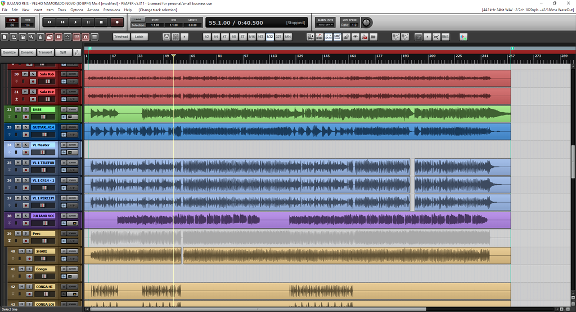Recently, someone asked how to install our collection of "drum maps" for Reaper. These are also called "MIDI Note Name" files. They are essentially an editing tool allowing you to see the names of each drum when editing a MIDI loop (please see below).
Installation Video
Here's a link to a video I created showing you how to install and load the drum maps.
Installation Instructions
Here are step by step instructions on installing the drum maps:
1. Find your Reaper ‘MidiNoteNames’ folder
The video shows an easy way to do this. On a PC, it's typically in App Data > Roaming > Reaper > MIDINoteNames
You can find it by using the load notenames file command:
File > Note Names > load note names from file > Choose file
2. Open our ‘Extras’ folder (included in each product's download)
3. Copy the Reaper ‘Drum Maps’ folder
4. Open your Reaper ‘MidiNoteNames’ folder
5. Paste our folder into your Reaper ‘MidiNoteNames’ folder
6. Loading a file:
a) Double click on a MIDI track to open the MIDI editor
b) Reaper menu File -> Note names -> Load Note Names from file
c) select the file you want
The note names will now appear in the MIDI track's "piano roll" view (left side as shown above).
Tip: to remove the "piano keys" in order to see the names more clearly, go to the Reaper menu: View > Mode: named notes
As you can see from the image above, clearing the "piano keys" from a drum map makes it much easier to see the drum names.
If you have any questions, please review the video above and if you still need help, send us an email and we'll help you install the drum maps.
I hope our Reaper drum maps help make your MIDI editing life a bit easier.