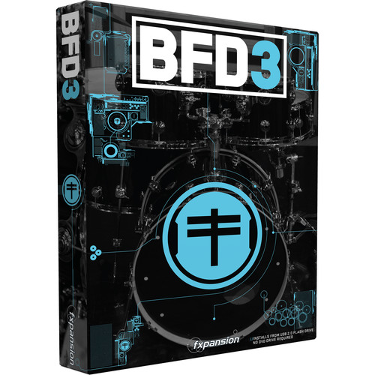We include loops for BFD 3 in our full MIDI drum loop packs. Installing for BFD3 is easy. Some packs have BFD3 files but if not, you can import our BFD2 files.
Video installation tutorial: https://youtu.be/2oNlUjVRO6o
There are two ways to install our files into BFD3. The files are in the “Other MIDI mappings” folder of your download.
Using BFD3 files:
- Copy the BFD3 folder from our “other MIDI mappings” into your BFD3 "grooves" folder.
- Example: Users\[user_name]\Documents\FXpansion\BFD3\GroovesOpen BFD3
- Go to BFD3 menu item: Tools -> Set up content locations
- Click "Rescan All Content Paths"
Using BFD2 files:
- Select ‘Set up content locations’ from the BFD3 ‘Tools’ menu
- Select your ‘BFD3 Core Library\Grooves’ location from the list
- Open the BFD3 ‘Grooves’ folder by clicking ‘Search Folder’ (see the buttons below the list)
- Paste our BFD2 folder into your BFD3 ‘Grooves’ folder
- Click ‘Rescan Selected Content Path’ or ‘Rescan All Content Paths’ (slower)
Note: you can also place the files in your BFD3 User ‘Grooves’ folder. It’s typically within an Fxpansion folder inside your ‘Documents’ folder.
Example: C:\Users\[User Name]\Documents\FXpansion\BFD3\Grooves
IMPORTANT: click ‘Rescan User Content Paths’ if using the ‘User’ folder.
Tech Support: If you need assistance, please don't hesitate to contact us!