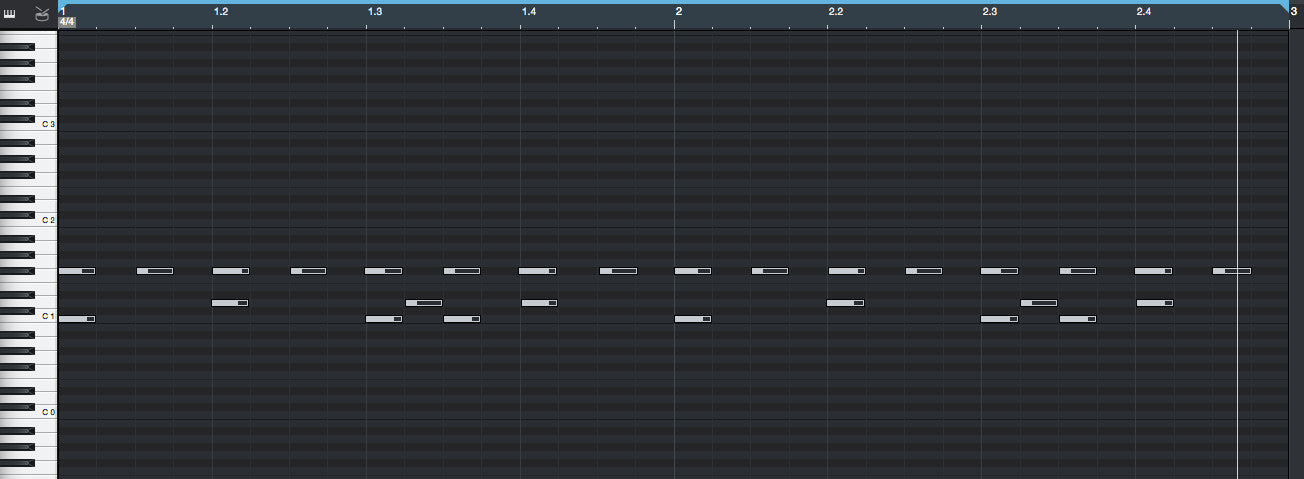Greetings all!
Customers often ask what "quantize" means so here's a brief definition and a short tutorial for those looking to learn the basics.
What the heck does quantize mean?
To quantize a midi track is to "fix" any out of time midi notes. The problem is that over quantized tracks are 100% in time, sounding stiff and robotic. The good news is that you can adjust the settings so it sounds less robotic. Even so, chances are that most or all of the "feel" of the track is gone. But it can be useful at times so here's how you do it.
Quantization Example
With some practice, you can learn to salvage poorly played midi parts. Here’s an audio clip of an extreme example. I created a REALLY sloppy drum beat and then quantized it at 85%.
After quantizing, the timing is now reasonable. Below is a screen shot with the original pattern followed by another showing the quantized beat.
Image 1: Unquantized Beat
Image 2: Quantized Beat
How to Quantize - The Basics
For basic midi quantize, there are only 2 settings you really need to know. In Studio One, they are called: “Rhythmic Values” and “Quantize Note Starts”.
This can be confusing but it means how close to exact timing do you want to move the notes in your track? 100% means every note will be 100% in time. 50% means you will move each note 50% closer to exact time.
Apply as little as needed to get the groove sounding right. Start with 50% and move towards 90%. 100% will move every note to be exactly in time and that’s rarely, if ever a good choice.
Studio One has a handy feature called the Quantize Panel featuring sliders, presets and more. Here's a screen shot showing the panel at the very top:
Accessing the Quantize Panel in Studio One
In Studio One version 3, the Quantize panel can be opened from the toolbar by clicking on the Quantize Panel button, or by selecting Quantize from the View/Additional Views menu.
The Quantize panel can be detached and freely placed on the screen. In this panel, you can edit all settings related to the Quantize grid that are displayed in the Arrangement.
From left to right in the panel, you can see areas for Grid or Groove mode; note-value selection; note grouping and Swing amount; Start, End, Velocity, and Range percentages; and preset management.